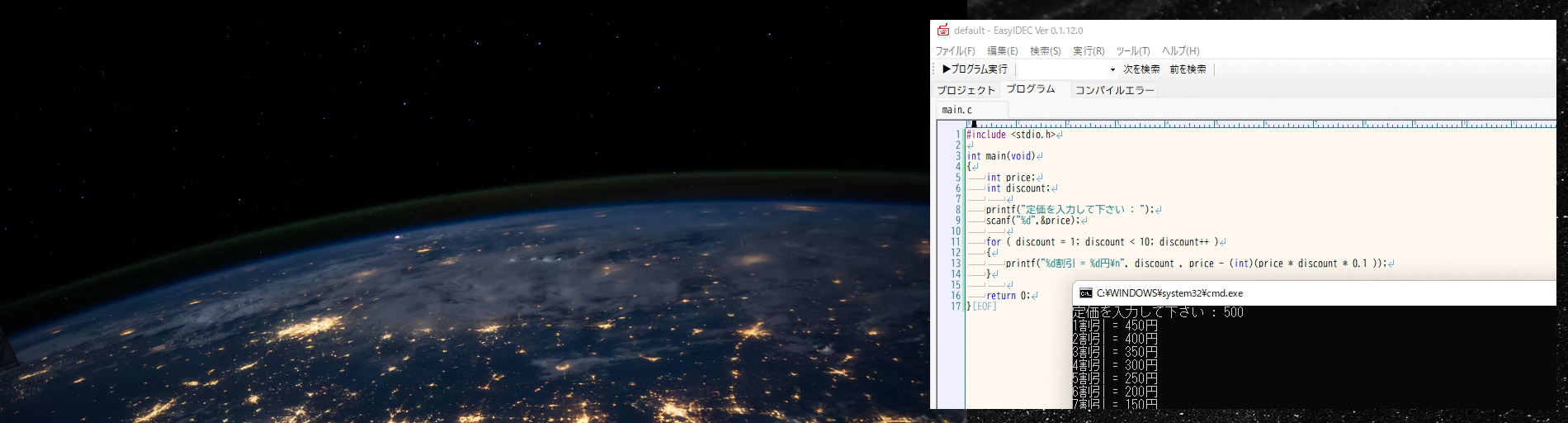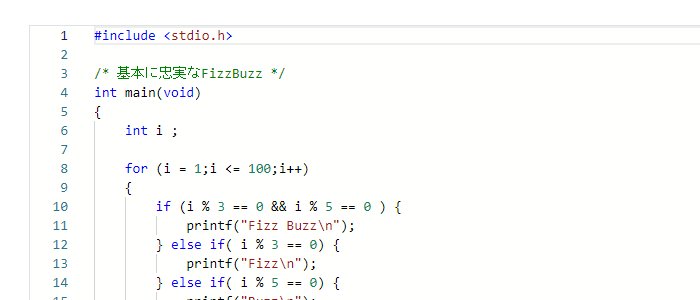「A C runtime environment that runs in a browser.」
のご紹介
・もっと手軽にC languageを始めたい
・スマートフォン、タブレット、Macでも、手軽にC languageを始めたい
という声にお答えして、C language開発環境のBrowser版を用意しました!
Browserから今すぐC languageのProgrammingが開始できます。
一発インストール
The file size is just 3MB."With just that, you have everything you need: an editor, a compiler, a runtime environment, and all the essentials for learning to program."
You don't need long downloads, complicated setups, or plugin installations.
You can start programming right now!
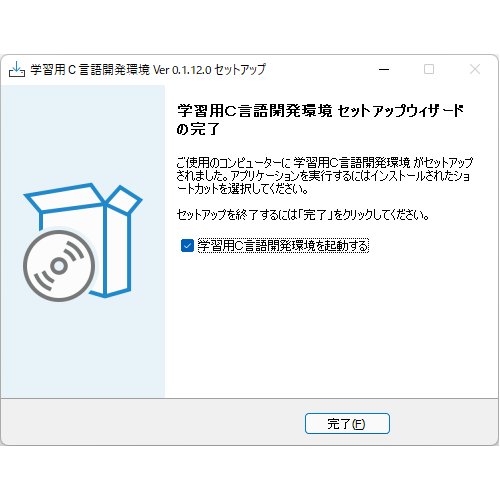
automaticプロジェクト
You only need to provide the program's input!
Upon startup, the project will be automatically created and multiple source files will be automatically recognized.
"The editor automatically manages tedious build configurations."You can focus on programming.
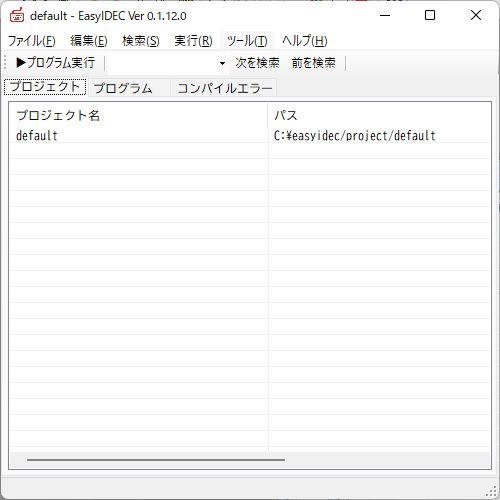
day本語Errorメッセージ
Error messages are available in Japanese!
If there are any errors in the program, this app will tell you in Japanese.Even when learning alone, you can progress by figuring things out on your own.
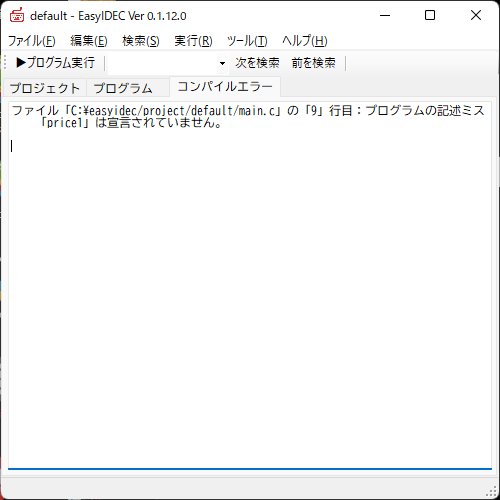
本物のC languagecompiler
compilerには Tiny C Compiler を採用。
"It's a genuine compiler that supports all features of the C language and outputs native code."
We also made our own modifications to accommodate Japanese.
軽量な動作
エディタはWindowsネイティブ開発。
We've achieved a natural and seamless operation, feeling completely native as a Windows application, with exceptional speed and responsiveness.
Color表示対応
Codeエディタには Azuki を採用。
It's a highly experienced text input function that operates very smoothly.
"Of course, it supports essential features for programming, such as color display and automatic indentation."
C language learned by sufferingを読了中の人で、とりあえず先に進みたい人は、こちらから。
すぐにProgramming学習を始めたい方もこちらから。
Change log
| バージョン | day付 | 変更内容 |
|---|---|---|
| Ver 0.1.13 | 2021/09/14 | Tiny C Compiler を ランタイム込みのビルドに修正 |
| Ver 0.1.12.0 | 2021/09/14 | Tiny C Compiler を day本語フォルダ名に対応できるように修正 Tiny C Compiler のErrorメッセージの大半をday本語化 Source code中にJISだめ文字が含まれる場合にはErrorメッセージを表示するようにした File追加メニューをシンプル化 Appsアイコンを変更 |
| Ver 0.1.11.0 | 2021/09/14 | ユーザー名がday本語の環境ではコンパイルできなことがあるため、デフォルトインストール先を変更しました day本語をIncludeディレクトリに配置している場合には警告を表示するようにしました |
| Ver 0.1.10.0 | 2021/09/14 | TinyCC を 0.9.27 に差し替え Azuki を 1.7.13 に差し替え .NET Framework バージョンを 4 に差し替え 最新のWindowsで動作しなくなっていたBrowserタブを削除 動作しなくなっていたメール送信機能を削除 その他正常に動作しなくなっていた機能を削除 プロジェクトフォルダをエクスプローラーで開くを実装 |
| Ver 0.0.9.0 | 2011/06/24 | Tiny C CompilerをMinGWビルドからVC2010ビルドに変更(ウイルス誤検知対策) WindowsAPI呼び出しのサンプルCodeを削除(ウイルス誤検知対策) AzukiをAzuki 1.6.2に更新 いくつかのバグ修正 |
| Ver 0.0.8.1 | 2010/07/11 | Azukiを最新に更新 |
| Ver 0.0.8.0 | 2010/06/14 | プロジェクト管理機能強化 ツールウィンドウの実装 標準ライブラリfunction簡易ヘルプの実装 簡易Browserの実装 WindowsGUIプログラムのサンプルプロジェクト Error送信をデフォルトでオフに設定 |
| Ver 0.0.7.0 | 2010/05/10 | エディタ設定変更一部対応 間違いプログラム送信設定メニュー追加 キーボードショートカット対応 |
| Ver 0.0.6.0 | 2010/05/10 | automaticバージョンアップ対応 Errorメッセージの翻訳進行 |